8 Ways to Improve Your Home Office Setting for Video Calls

Working from home and communicating via video calls has long since become the norm for many people, but the truth is, most of us could still use a lot of improvement with our technique even after more than a year of practice.
Looking professional on camera can also help you make that important deal, crush a job interview, or do a killer presentation. Here are eight tips to try:
1. Minimize background clutter
Some people like to have as plain of a background as possible to minimize distractions for people watching them. Other people like to strategically place objects in the background to create a specific feel for their workspace or generate conversations. Either method can work well, but the key is to keep background clutter to a minimum. Plus, you don’t want objects behind you sticking out of your head like bunny ears.

2. Get the best camera angle
If you’re using a laptop webcam, raise it up to eye level to place your laptop on a purchased or improvised stand. This works best if you have an external keyboard and mouse. If you have an external webcam (recommended), put it straight in front of you and at eye-level. If you’re using a tablet or smartphone to make a video call, place your device in a GoDonut stand so it stays propped up without the danger of it sliding down.
3. Improve your lighting
It’s best to not have a window behind you, otherwise you’ll turn into a silhouette. Natural side and front lighting work best. If you don’t have both, supplement natural lighting with diffused artificial lighting.
4. Use earbuds or headphones
Get rid of echoes when you video chat by using headphones instead of your computer or phone speaker. Better yet, use earbuds so you look less like an air traffic controller and don’t get headband hair.
5. Use an external microphone
If you’re taking high-level calls, doing a presentation, or talking at length, it’s worth it to invest in a quality external microphone rather than relying on your computer or mobile device’s built-in microphone.
6. Enable the mirror effect
Is there any text in your background? Do you make presentations on a whiteboard or show products on camera? Make sure your webcam or video chat program is set up to flip your image in the right direction so that the text is readable. Here’s how to do that in Zoom, Google Meet, Microsoft Teams, and Skype.
7. Improve your video and audio quality
Remain poised when you chat on camera. Resist the urge to swivel your chair or rock back and forth. Also, resist the urge to lean into the camera when you talk. The wide angle lens on your webcam will make your face look like a watermelon, and the people you’re chatting with will be able to count your nose hairs.
8. Stay still and don’t lean in
Remain poised when you chat on camera. Resist the urge to swivel your chair or rock back and forth. Also, resist the urge to lean into the camera when you talk. The wide angle lens on your webcam will make your face look like a watermelon, and the people you’re chatting with will be able to count your nose hairs.